Learning how to create online surveys and online questionnaires is valuable knowledge for anyone or any business seeking valuable insights. In this article, we are pleased to guide you through the process of creating surveys online using both free and paid versions.
For anyone interested in conducting a simple Google Forms survey, designing a customized survey form or discovering the benefits of utilizing Google Form’s free online survey capabilities, we have you covered.
Moreover, we will be discussing how to create paid surveys online using SurveyMonkey.
How to Create an Online Survey with Google Forms (Free Version)?
Intuitiveness is a hallmark of Google products, and Google Forms is no exception. Google Forms is a free and versatile tool that allows users to create any type of survey with a diverse range of question formats.
Creating a Google form is a breeze, with straightforward visual prompts guiding you through the process. While minor variations may occur due to updates, we present here a fundamental rundown of the steps to get started:
- Access Google Forms directly or via the apps menu in the upper right corner of the Google homepage. Furthermore, within Sheets, Docs, or Slides, simply go to the File tab and initiate a new Forms doc, just like starting any other Google document.
- You have the option to get started with a blank form or choose from a selection of templates. Notably, Google offers templates such as Event Feedback, Customer Feedback, Course Evaluation, and Exit Ticket, which serve as excellent survey-taking options.
- As you follow the visual prompts, you can input information, add questions, and incorporate other elements like images and videos. By clicking on various sections of the template, including the title at the page’s top, you can easily modify those aspects of the form.
- Additionally, you have the flexibility to tailor the survey questions, choosing between multiple-choice and short-answer formats. Starting with a blank form grants you the freedom to personalize the initial title section and question.
- Moreover, two option menus facilitate customization: one situated to the right of form sections and questions, and the other in the top right corner of the page. The side menu enables effortless addition of questions, sections, images, or videos. Furthermore, it offers the convenient ability to import questions from any previously used Google Form stored in Google Drive.
- In the top menu, you can find the key to customizing the form’s theme and previewing its appearance. While modifying the form’s theme, you also have the freedom to select a header photo from a collection of preloaded options or upload a custom image for a personalized touch.
Sharing the Form
Sharing the form is a breeze, with multiple distribution avenues at your disposal, including email, direct link, embedding on a web page, Facebook, and Twitter. To initiate the sharing process, simply click on the Send button located in the top right corner of the page. Within this menu, you’ll find dedicated options for each sharing method.
Moreover, you can choose to activate the convenient feature of automatically collecting email responses by checking the corresponding box at the top of the Send menu.
Furthermore, sharing via Twitter or Facebook is just as straightforward – click on the respective social media icon to enable this functionality. Afterward, anticipate the influx of responses to commence.
How to Review Responses
To review the received responses, return to the form, where you can access them through the form editor. By clicking on the Responses menu positioned in the top center of the page, a comprehensive summary of accumulated data is there, meticulously broken down by individual question and responder.
Furthermore, explore the Settings section to discover additional response settings, such as the option to collect email addresses and the ability to send respondents a copy of their collected answers.
Google Forms Is Easier to Get Started with
All that’s required to unlock the full range of Google Forms’ features is a Google account. For those already using Gmail, the process is straightforward, with no additional sign-up steps, no need to set up a new password, and no hassle of hunting for a confirmation email. Google’s seamless integration within its ecosystem is one of its attractive features.
When you use Google Forms, you have two choices on the dashboard: you can create a new form from scratch or choose from 17 basic templates. While the template options are not extensive, there are potentially suitable ones for various data collection purposes.
If you decide to create a form from scratch, you’ll have the flexibility of choosing from 11 different question types. Google Forms even offers specific options for date, time, and file uploads, which can be useful for different needs, like IT ticket systems or similar applications.
Seamless Integration with Other Powerful Google Tools (Google Workspace)
By using Google Forms in conjunction with the entire suite of Google Workspace, users can unlock numerous powerful benefits. Seamless integration with tools like Google Sheets streamlines data collection and analysis, while Google Drive ensures secure storage and easy access to survey responses.
Collaboration is made effortless with real-time editing, commenting, and sharing features, while Google Calendar helps schedule events and reminders based on survey data. The synergy between Google Forms and other Workspace applications empowers users to streamline workflows, enhance productivity, and gain deeper insights from their survey endeavors.
How to Create an Online Survey Using SurveyMonkey (Paid Version)
When it comes to Google Forms, what you see is what you get. It offers a straightforward and user-friendly experience. In contrast, SurveyMonkey boasts a wealth of features beneath the surface, waiting to be explored and customized. However, accessing these advanced capabilities comes at a cost, namely a monthly fee. If your goal is to create thorough and reliable surveys, the investment might be worth it.
The primary difference lies in survey creation. With Google Forms, you start from scratch, aside from the availability of 17 templates. There is no additional support, such as recommended questions or question banks, to assist you along the way.
On the other hand, SurveyMonkey offers a time-saving “Build it for me” feature. Here, you simply specify the type of survey you wish to create and provide details about your target audience and objectives.
After selecting a suitable survey template and sharing your company name and logo, SurveyMonkey handles the rest, streamlining the process significantly.
Here is how to get started with SurveyMonkey.
1. Create an Account
If you don’t already have one, head to the SurveyMonkey website (www.surveymonkey.com) and sign up for a free account. If you already have an account, simply log in.
2. Start a New Survey
Once you’re logged in, you’ll be directed to your SurveyMonkey dashboard. Look for the “+ Create Survey” button and click on it to begin crafting a new survey.
3. Choose a Survey Template
SurveyMonkey offers a variety of ready-made survey templates. If you prefer, you can also start from scratch. Pick a template that matches the type of survey you want to create or select the “Start From Scratch” option.
4. Edit Your Survey
After selecting a template or starting from scratch, you can start customizing your survey. Tailor the survey title, questions, and answer choices to suit your needs. SurveyMonkey provides different question types, such as multiple-choice, open-ended, and rating scales, to suit various survey styles.
5. Add and Organize Questions
To include more questions in your survey, click the “+ Add Question” button. If necessary, rearrange the order of the questions by simply dragging and dropping them.
6. Customize Survey Design
Make your survey visually appealing by customizing its appearance. You can change the color scheme, font, and even add your logo or images.
7. Survey Settings
Adjust the survey settings as required. You have control over options like anonymity, required questions, response limits, and more.
8. Test Your Survey
Before sharing the survey with your target audience, it’s crucial to run a test. Utilize the “Preview” feature to review and ensure everything works as intended. Make any necessary adjustments before distributing the survey.
9. Save and Exit
When you have completed customizing your survey, ensure you click the “Save” button to preserve your progress. The system allows you to return and make any necessary adjustments at a later time.
10. Distribute Your Survey
Once your survey is saved, it’s time to decide how to reach your intended audience. SurveyMonkey provides a range of distribution methods, such as sharing a direct link, sending via email, embedding on a website, or posting on social media.
11. Analyze Responses
As participants start responding to your survey, you can conveniently track and assess their feedback using SurveyMonkey’s reporting tools. The platform offers real-time result monitoring and even lets you export the data for in-depth analysis.
In a Nutshell
While Google Forms offers a user-friendly and straightforward approach, it may lack the advanced features and comprehensive capabilities required for robust and continuous surveying needs.
However, with the availability of the entire suite of Google Workspace, users of Google Forms are able to tap on many other benefits and enjoy a collaboration and productivity boost.
On the other hand, for more complex and business-critical survey endeavors, dedicated survey platforms like SurveyMonkey or other specialized solutions might better address your needs.
These platforms often offer a wider range of features, customization options, and analytical tools to obtain valuable insights from your survey data. All in all, choosing the right survey tool depends on your specific requirements and objectives.
Unlock the Power of Google Workspace for Your Online Surveys!
Gathering insights has never been easier with online surveys and questionnaires. But why stop there? With our Google Workspace software, not only can you master Google Forms but also integrate it seamlessly with other productivity tools.
Whether you’re designing a basic survey or a comprehensive one with SurveyMonkey, Google Workspace ensures a streamlined experience. Dive deeper into the world of efficient data collection and analysis. Elevate your survey game with Google Workspace.
Enjoy up to 13% Off for 1st signup to Google Workspace
Related articles:
Google Sheets Cheat Sheet: Savvy Hacks to Elevate Your Work
The Ultimate Excel Skills Guide: Google Sheets for Beginners





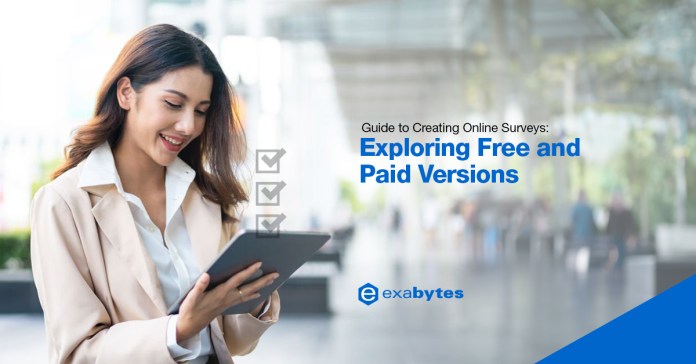











![Kickstarting 2021: Winning Business Strategies in Singapore [Online Webinar]](https://i0.wp.com/www.exabytes.sg/blog/wp-content/uploads/2021/01/1200x628-edd2021-kickstartFB.jpg?resize=100%2C70&ssl=1)








