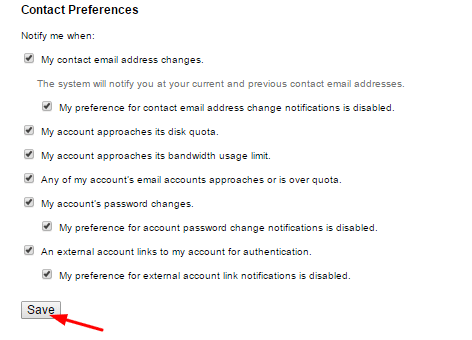Here, we will guide you through the simple steps in updating your cPanel contact information. Updating your cPanel contact information might not sound important to many of us, but securing your account is way too important to prevent your site from being hacked.
This helps you to receive NOTIFICATION when someone hacks into your cPanel and tries to change your account, disk quota, password, etc.
6 Proven Steps to Find Out Who’s Trying to Change My Password
Follow these step-by-step instructions carefully to update your contact information in your cPanel.
Step 1: Login to your cPanel.
Step 2: Click on the ‘Update Contact info’ icon at the Preference tab.
Step 3: Type the new address in the text box to update your email address.
**You are advised to use an email address that is not associated with your cPanel account.
Step 4: You can also specify a secondary email address.
To do this, type the address in the second text box. It is recommended to enter a secondary email address in cases of any human error occurrences in the primary email id.
Step 5: Select the checkbox under contact preference for notifications
Step 6: Click the “Save” button at the end of the page.
Great! You should be able to update your contact information in cPanel on your own after completing this guide. As the saying goes “better be safe than sorry,” it is really important to update your contact info on cPanel to prevent any losses.
Till then, see you in the next entry. Cheers!
For more information read this articles about cPanel, How to login your cPanel, Contact Information cPanel Preference